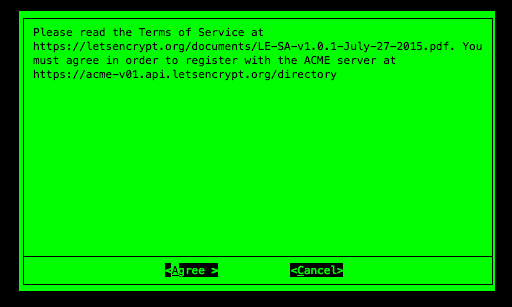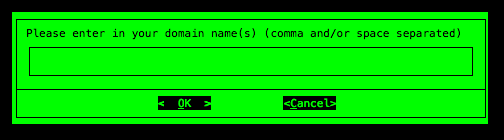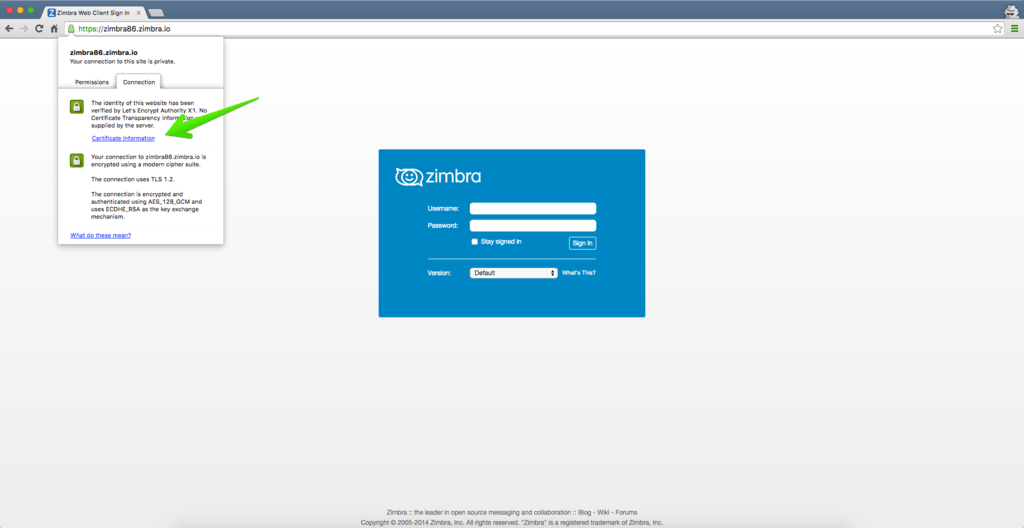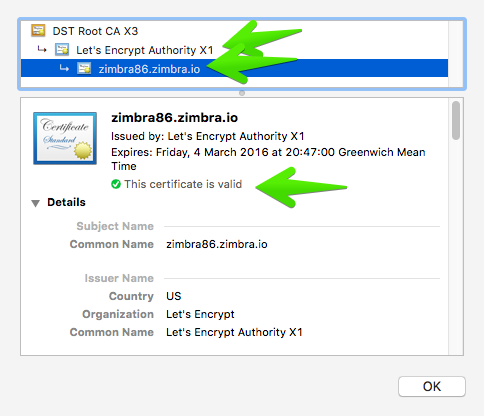Installing a Let's Encrypt SSL Certificate
Installing a Let's Encrypt SSL Certificate
Purpose
Step by Step Wiki/KB article to install a Let's Encrypt Commercial Certificate. Disclaimer The Let’s Encrypt Client is BETA SOFTWARE. It contains plenty of bugs and rough edges, and it should be tested thoroughly in staging environments before use on production systems. For more information regarding the status of the project, please see https://letsencrypt.org. Be sure to check out the Frequently Asked Questions (FAQ).
Resolution
Let’s Encrypt is a new Certificate Authority: It’s free, automated, and open. It could be an option to protect Zimbra Servers with a valid SSL certificate; however, please be aware that is a Beta for now. Some stuff could not work or have issues, so use it at your own risk.
Installing Let's Encrypt on a Zimbra Server
Let's Encrypt must be installed on one Linux machine to obtain the proper SSL Certificate, CA Intermediate, and Private Key. It is not required that it be on the same Zimbra Server, but it could save time and help to obtain the renewals, etc.
First Step is to stop the jetty or nginx service at Zimbra level
zmproxyctl stop zmmailboxdctl stop
Second step is to Install git on the Server (apt-get install git/yum install git), and then do a git clone of the project on the folder we want
Note: On RedHat/CentOS 6 you will need to enable the EPEL repository before install.
git clone https://github.com/letsencrypt/letsencryptcd letsencrypt
Let's now run Let's Encrypt in auto mode and use the certonly option, because for now the project can't automatically install the cert on Zimbra servers.
root@zimbra86:~/tmp/letsencrypt# ./letsencrypt-auto certonly --standalone
If you need to have multiple hostnames on the same SSL, so a Multi-SAN, SSL, please run instead, where -d are your domains:
root@zimbra86:~/tmp/letsencrypt# ./letsencrypt-auto certonly --standalone -d xmpp.example.com -d conference.example.com
(This step only happens the first time. This process will not occur when renewing the SSL Certificate if using the same machine.) The process will download all of the OS dependencies that Let's Encrypt needs, and after a few minutes:
Creating virtual environment... Updating letsencrypt and virtual environment dependencies...../root/.local/share/letsencrypt/local/lib/python2.7/site-packages/pip/_vendor/requests/packages/urllib3/util/ssl_.py:90: InsecurePlatformWarning: A true SSLContext object is not available. This prevents urllib3 from configuring SSL appropriately and may cause certain SSL connections to fail. For more information, see https://urllib3.readthedocs.org/en/latest/security.html#insecureplatformwarning. InsecurePlatformWarning ./root/.local/share/letsencrypt/local/lib/python2.7/site-packages/pip/_vendor/requests/packages/urllib3/util/ssl_.py:90: InsecurePlatformWarning: A true SSLContext object is not available. This prevents urllib3 from configuring SSL appropriately and may cause certain SSL connections to fail. For more information, see https://urllib3.readthedocs.org/en/latest/security.html#insecureplatformwarning. InsecurePlatformWarning
The process will ask for an Email Address in case of emergency contact or to recover the lost key.
The process will ask if we agree with the ToS.
In case we run a renewal, or a request for a new FQDN, the process will just take a few seconds.
Updating letsencrypt and virtual environment dependencies....... Running with virtualenv: /root/.local/share/letsencrypt/bin/letsencrypt certonly
Let's Encrypt will prompt for the domain to protect, in this lab case (zimbra86.zimbra.io):
The process will take a few seconds to validate and then will end:
IMPORTANT NOTES: - Congratulations! Your certificate and chain have been saved at /etc/letsencrypt/live/zimbra86.zimbra.io/fullchain.pem. Your cert will expire on 2016-03-04. To obtain a new version of the certificate in the future, simply run Let's Encrypt again. - If like Let's Encrypt, please consider supporting our work by: Donating to ISRG / Let's Encrypt: https://letsencrypt.org/donate Donating to EFF: https://eff.org/donate-le
Where are the SSL Certificate Files?
You can find all your files under /etc/letsencrypt/live/$domain, where $domain is the fqdn you used during the process:
root@zimbra86:/etc/letsencrypt/live/zimbra86.zimbra.io# ls -al total 8 drwxr-xr-x 2 root root 4096 Dec 5 16:46 . drwx------ 3 root root 4096 Dec 5 16:46 .. lrwxrwxrwx 1 root root 42 Dec 5 16:46 cert.pem -> ../../archive/zimbra86.zimbra.io/cert1.pem lrwxrwxrwx 1 root root 43 Dec 5 16:46 chain.pem -> ../../archive/zimbra86.zimbra.io/chain1.pem lrwxrwxrwx 1 root root 47 Dec 5 16:46 fullchain.pem -> ../../archive/zimbra86.zimbra.io/fullchain1.pem lrwxrwxrwx 1 root root 45 Dec 5 16:46 privkey.pem -> ../../archive/zimbra86.zimbra.io/privkey1.pem
cert.pem is the certificate
chain.pem is the chain
fullchain.pem is the concatenation of cert.pem + chain.pem
privkey.pem is the private key
Please keep in mind that the private key is only for you.
Build the proper Intermediate CA plus Root CA
Let's Encrypt is almost perfect, but during the files the process built, they just add the chain.pem file without the root CA. You must to use the IdenTrust root Certificate and merge it after the chain.pem
Your chain.pem should look like:
-----BEGIN CERTIFICATE----- YOURCHAIN -----END CERTIFICATE----- -----BEGIN CERTIFICATE----- MIIDSjCCAjKgAwIBAgIQRK+wgNajJ7qJMDmGLvhAazANBgkqhkiG9w0BAQUFADA/ MSQwIgYDVQQKExtEaWdpdGFsIFNpZ25hdHVyZSBUcnVzdCBDby4xFzAVBgNVBAMT DkRTVCBSb290IENBIFgzMB4XDTAwMDkzMDIxMTIxOVoXDTIxMDkzMDE0MDExNVow PzEkMCIGA1UEChMbRGlnaXRhbCBTaWduYXR1cmUgVHJ1c3QgQ28uMRcwFQYDVQQD Ew5EU1QgUm9vdCBDQSBYMzCCASIwDQYJKoZIhvcNAQEBBQADggEPADCCAQoCggEB AN+v6ZdQCINXtMxiZfaQguzH0yxrMMpb7NnDfcdAwRgUi+DoM3ZJKuM/IUmTrE4O rz5Iy2Xu/NMhD2XSKtkyj4zl93ewEnu1lcCJo6m67XMuegwGMoOifooUMM0RoOEq OLl5CjH9UL2AZd+3UWODyOKIYepLYYHsUmu5ouJLGiifSKOeDNoJjj4XLh7dIN9b xiqKqy69cK3FCxolkHRyxXtqqzTWMIn/5WgTe1QLyNau7Fqckh49ZLOMxt+/yUFw 7BZy1SbsOFU5Q9D8/RhcQPGX69Wam40dutolucbY38EVAjqr2m7xPi71XAicPNaD aeQQmxkqtilX4+U9m5/wAl0CAwEAAaNCMEAwDwYDVR0TAQH/BAUwAwEB/zAOBgNV HQ8BAf8EBAMCAQYwHQYDVR0OBBYEFMSnsaR7LHH62+FLkHX/xBVghYkQMA0GCSqG SIb3DQEBBQUAA4IBAQCjGiybFwBcqR7uKGY3Or+Dxz9LwwmglSBd49lZRNI+DT69 ikugdB/OEIKcdBodfpga3csTS7MgROSR6cz8faXbauX+5v3gTt23ADq1cEmv8uXr AvHRAosZy5Q6XkjEGB5YGV8eAlrwDPGxrancWYaLbumR9YbK+rlmM6pZW87ipxZz R8srzJmwN0jP41ZL9c8PDHIyh8bwRLtTcm1D9SZImlJnt1ir/md2cXjbDaJWFBM5 JDGFoqgCWjBH4d1QB7wCCZAA62RjYJsWvIjJEubSfZGL+T0yjWW06XyxV3bqxbYo Ob8VZRzI9neWagqNdwvYkQsEjgfbKbYK7p2CNTUQ -----END CERTIFICATE-----
To sum up: chain.pem has to be concatened with the root CA. First the chain and the end of the file the root CA. The order is important.
Verify your commercial certificate.
Copy all the Let's Encrypt folder with all files /etc/letsencrypt/live/$domain into /opt/zimbra/ssl/letsencrypt:
root@mail2:~# mkdir /opt/zimbra/ssl/letsencrypt root@mail2:~# cp /etc/letsencrypt/live/mail2.next.zimbra.io/* /opt/zimbra/ssl/letsencrypt/ root@mail2:~# chown zimbra:zimbra /opt/zimbra/ssl/letsencrypt/* root@mail2:~# ls -la /opt/zimbra/ssl/letsencrypt/ total 24 drwxr-xr-x 2 root root 4096 Jul 15 22:59 . drwxr-xr-x 8 zimbra zimbra 4096 Jul 15 22:59 .. -rw-r--r-- 1 zimbra zimbra 1809 Jul 15 22:59 cert.pem -rw-r--r-- 1 zimbra zimbra 2847 Jul 15 22:59 chain.pem -rw-r--r-- 1 zimbra zimbra 3456 Jul 15 22:59 fullchain.pem -rw-r--r-- 1 zimbra zimbra 1704 Jul 15 22:59 privkey.pem
Zimbra Collaboration 8.7 and above
As zimbra user
zimbra@zimbra87:/opt/zimbra/ssl/letsencrypt/# /opt/zimbra/bin/zmcertmgr verifycrt comm privkey.pem cert.pem chain.pem ** Verifying cert.pem against privkey.pem Certificate (cert.pem) and private key (privkey.pem) match. Valid Certificate: cert.pem: OK
Zimbra Collaboration 8.6 and previous
As root user
root@zimbra86:/opt/zimbra/ssl/letsencrypt/# /opt/zimbra/bin/zmcertmgr verifycrt comm privkey.pem cert.pem chain.pem ** Verifying cert.pem against privkey.pem Certificate (cert.pem) and private key (privkey.pem) match. Valid Certificate: cert.pem: OK
Deploy the new Let's Encrypt SSL certificate
Backup Zimbra SSL directory
Before deploying a good practice is to make a backup.
cp -a /opt/zimbra/ssl/zimbra /opt/zimbra/ssl/zimbra.$(date "+%Y%m%d")
Copy the private key under Zimbra SSL path
Before deploying the SSL Certificate, you need to move the privkey.pem under the Zimbra SSL commercial path, like this:
cp /opt/zimbra/ssl/letsencrypt/privkey.pem /opt/zimbra/ssl/zimbra/commercial/commercial.key
Final SSL deployment
Then deploy the certificate as follows:
Zimbra Collaboration 8.7 and above
As zimbra user
zimbra@mail2://opt/zimbra/ssl/letsencrypt/$ /opt/zimbra/bin/zmcertmgr deploycrt comm cert.pem chain.pem ** Verifying 'cert.pem' against '/opt/zimbra/ssl/zimbra/commercial/commercial.key' Certificate 'cert.pem' and private key '/opt/zimbra/ssl/zimbra/commercial/commercial.key' match. ** Verifying 'cert.pem' against 'chain.pem' Valid certificate chain: cert.pem: OK ** Copying 'cert.pem' to '/opt/zimbra/ssl/zimbra/commercial/commercial.crt' ** Copying 'chain.pem' to '/opt/zimbra/ssl/zimbra/commercial/commercial_ca.crt' ** Appending ca chain 'chain.pem' to '/opt/zimbra/ssl/zimbra/commercial/commercial.crt' ** Importing cert '/opt/zimbra/ssl/zimbra/commercial/commercial_ca.crt' as 'zcs-user-commercial_ca' into cacerts '/opt/zimbra/common/lib/jvm/java/jre/lib/security/cacerts' ** NOTE: restart mailboxd to use the imported certificate. ** Saving config key 'zimbraSSLCertificate' via zmprov modifyServer mail2.next.zimbra.io...failed (rc=1) ** Installing ldap certificate '/opt/zimbra/conf/slapd.crt' and key '/opt/zimbra/conf/slapd.key' ** Copying '/opt/zimbra/ssl/zimbra/commercial/commercial.crt' to '/opt/zimbra/conf/slapd.crt' ** Copying '/opt/zimbra/ssl/zimbra/commercial/commercial.key' to '/opt/zimbra/conf/slapd.key' ** Creating file '/opt/zimbra/ssl/zimbra/jetty.pkcs12' ** Creating keystore '/opt/zimbra/mailboxd/etc/keystore' ** Installing mta certificate '/opt/zimbra/conf/smtpd.crt' and key '/opt/zimbra/conf/smtpd.key' ** Copying '/opt/zimbra/ssl/zimbra/commercial/commercial.crt' to '/opt/zimbra/conf/smtpd.crt' ** Copying '/opt/zimbra/ssl/zimbra/commercial/commercial.key' to '/opt/zimbra/conf/smtpd.key' ** Installing proxy certificate '/opt/zimbra/conf/nginx.crt' and key '/opt/zimbra/conf/nginx.key' ** Copying '/opt/zimbra/ssl/zimbra/commercial/commercial.crt' to '/opt/zimbra/conf/nginx.crt' ** Copying '/opt/zimbra/ssl/zimbra/commercial/commercial.key' to '/opt/zimbra/conf/nginx.key' ** NOTE: restart services to use the new certificates. ** Cleaning up 3 files from '/opt/zimbra/conf/ca' ** Removing /opt/zimbra/conf/ca/41b01cbb.0 ** Removing /opt/zimbra/conf/ca/ca.key ** Removing /opt/zimbra/conf/ca/ca.pem ** Copying CA to /opt/zimbra/conf/ca ** Copying '/opt/zimbra/ssl/zimbra/ca/ca.key' to '/opt/zimbra/conf/ca/ca.key' ** Copying '/opt/zimbra/ssl/zimbra/ca/ca.pem' to '/opt/zimbra/conf/ca/ca.pem' ** Creating CA hash symlink '41b01cbb.0' -> 'ca.pem' ** Creating /opt/zimbra/conf/ca/commercial_ca_1.crt ** Creating CA hash symlink '4f06f81d.0' -> 'commercial_ca_1.crt' ** Creating /opt/zimbra/conf/ca/commercial_ca_2.crt ** Creating CA hash symlink '2e5ac55d.0' -> 'commercial_ca_2.crt'
Zimbra Collaboration 8.6 and previous
As root user
root@zimbra86:/opt/zimbra/ssl/letsencrypt/# /opt/zimbra/bin/zmcertmgr deploycrt comm cert.pem chain.pem ** Verifying cert.pem against /opt/zimbra/ssl/zimbra/commercial/commercial.key Certificate (cert.pem) and private key (/opt/zimbra/ssl/zimbra/commercial/commercial.key) match. Valid Certificate: cert.pem: OK ** Copying cert.pem to /opt/zimbra/ssl/zimbra/commercial/commercial.crt ** Appending ca chain chain.pem to /opt/zimbra/ssl/zimbra/commercial/commercial.crt ** Importing certificate /opt/zimbra/ssl/zimbra/commercial/commercial_ca.crt to CACERTS as zcs-user-commercial_ca...done. ** NOTE: mailboxd must be restarted in order to use the imported certificate. ** Saving server config key zimbraSSLCertificate...failed. ** Saving server config key zimbraSSLPrivateKey...failed. ** Installing mta certificate and key...done. ** Installing slapd certificate and key...done. ** Installing proxy certificate and key...done. ** Creating pkcs12 file /opt/zimbra/ssl/zimbra/jetty.pkcs12...done. ** Creating keystore file /opt/zimbra/mailboxd/etc/keystore...done. ** Installing CA to /opt/zimbra/conf/ca...done.
Then you need to restart the services, which will restart the nginx or jetty you stopped before:
zmcontrol restart
Test the new SSL Certificate
The last step is to go to your Web Browser and open the URL of your Zimbra server where you installed the Let's Encrypt SSL Certificate:
You can expand the Certificate Information to see the new SSL Certificate your server is using:
Test the new SSL Certificate with OpenSSL
You can use openssl cli tools to check and test the new SSL certificate:
echo QUIT | openssl s_client -connect $domain:443 | openssl x509 -noout -text | less
where $domain is the fqdn you used during the process
Building Multi-SAN SSL Certificate and complex scenarios
You can do almost everything you need, like Subject Alt Names, different domains, etc. But to see more about this, visit the web of the official project.
Here is an example using two FQDN:
./letsencrypt-auto certonly --standalone -d fqdn1 -d fqdn2
Verifying SSL certificate is not expired
SSL certificates issued by let's encrypt are valid for 90 days during the BETA phase. You need to check the expiration of your SSL certificate. We can suggest using monitoring tools like Nagios. With nagios plugins there's a command which can check the expiration:
/usr/lib/nagios/plugins/check_http --sni -H '<FQDN>' -C 30,14
A warning will be issued 30 days before the expiration, a critical will be issued 14 days before the expiration.
Here is a nagios config file excerpt:
define command{
command_name check_https_vhost
command_line /usr/lib/nagios/plugins/check_http --sni -H '$ARG1$' -C 30,14
}define service{
use generic-service
host_name <FQDN>
service_description SSL <FQDN>
check_command check_https_vhost!<FQDN>
}Additional Content
Let's Encrypt User Manual - https://letsencrypt.readthedocs.org/en/latest/using.html
Let's Encrypt Official Project - https://letsencrypt.org/
Automatic methods
Since Letsencrypt has gone public several scripts were created to automate the deployment of free SSL certificates in Zimbra. In order of appearance:
Grown from a long discussion on the forum Jim Dunphy developed a script based on Neilpang's acme.sh script
A nearly fully automated script developed by Maxxer@YetOpen on GitHub
Requires Login